Account Balance & Part Payments
CHECKING YOUR ACCOUNT BALANCE
The funds you have available for making purchases and payments through myKindo are displayed once you have logged in. Your balance can be viewed from a number of different places:
- From your home page;
- myKindo Wallet;
- At the checkout page;
AVAILABLE BALANCE
You can view your current balance easily from your cart, as soon as you login.
BALANCE FROM YOUR TOP UP ACCOUNT PAGE
Select myKindo Wallet from the navigation at the top of the page, or from the myKindo drop-down menu.
Your current balance is displayed. You can easily top up your account from this page so that you always have funds available when you need them.
BALANCE FROM THE CHECKOUT PAGE
Alternatively, you will see your balance at the checkout page.
You can top up your balance on your checkout page.
PART PAYMENTS ON PAYMENT REQUEST ITEMS
Part Pay allows you to pay for a Payment request item in instalments rather than in one lump sum.
You can choose payment amounts and make multiple payments until the total balance is settled. This helps fit any budget and allows for flexibility while ensuring payments are tracked for ease. Not all items will allow Part Payments - it is up to your school. You will know if this option is available by the white box showing the amount in your cart. Simply click in the box and change the amount to that required.
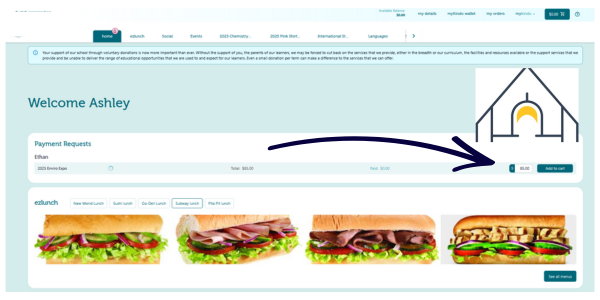
App view of Payments - add to cart and checkout.
Other related articles:
Related Articles
Using Bank Transfer for Paying and Topping Up
Paying by Bank Transfer Bank transfers let you make online payments directly from your bank account to your myKindo account. You can use the bank transfer option to top up your account via your myKindo Wallet at any time, or at the checkout stage if ...Account Balance Withdrawals
If your student is moving from one school to another school that uses myKindo, or you have another student about to start at a Kindo school, then you do not need to close your account or withdraw funds from it. You can use your existing account and ...Paying and Topping Up Using Online Eftpos
Using Online Eftpos Online Eftpos enables you to pay online on your myKindo account, directly from your bank app. To pay, you simply select your bank and enter your mobile number, then approve a payment notification within your bank app. Using Online ...How to set-up an automatic payment
Making regular payments into your myKindo account means you will always have funds available when you need them, whether it’s for a faster transaction process at the checkout, or to pay for bigger ticket items like School Camp. SETTING UP AN ...Closing your myKindo account
Can I close myKindo account? Yes, but first check if the school your student is moving to also has Kindo or ezlunch. If they do, you can use your myKindo account at your new school. When can I close my account? You may close your account at any time. ...