myKindo App
The Kindo app is built from the ground up with you in mind. We’ve designed our app to provide a seamless, user-friendly experience that puts everything you need right at your fingertips.
Order school lunches, complete online forms, make payments, purchase items, subscribe to a sports team, buy production tickets and more!
myKindo App is available for both Android and Apple phones.
New user to myKindo App?
Go to your store on your phone and download the App. Follow the prompts you see on screen.
Already using myKindo App?
You will be prompted to update your App.
Search for myKindo.
Select Update.
If it says Open and not Update,
Click on the icon 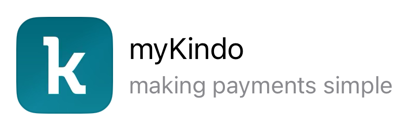 and the wording will change from Open to Update.
and the wording will change from Open to Update.
Select Update.
Once the App has been updated, you can open the App and it will take you to your Log in Page.
Select Update.
Once the App has been updated, you can open the App and it will take you to your Log in Page.
Simply Log into your account.
If you can't log in, please visit - logging in or contact our helpdesk (see details below).
If you have forgotten your password, please visit - Password or contact our helpdesk (see details below).
Once you have logged in, you will be guided through different log in options.
You will be prompted to select how you would like to sign in next time.
There are 3 options to choose from:
- Face or Fingerprint
- 4-digit PIN code
- Email and password.
Whichever method you choose (PIN or biometrics) will become the default login for accessing the app going forward. To change this default login at any time go to the 'Log in Options' found in your Account menu (the head and shoulders icon, bottom right of your screen).
Once you have completed the set up you will see this message:
Click Got it.
You will then be guided through, all the features for myKindo App.
You are all set up and ready to go.
Open 8am - 4pm weekdays.
Related Articles
Complete setup in myKindo
Complete Setup on your myKindo account myKindo links to your school's Student Management System (e.g. Hero, Edge, eTAP, Kamar). If you are not linked, this could be because: you have not yet setup your myKindo account; OR you have a myKindo account ...Payment methods for topping up
Kindo offers several ways to securely top up your account, so you can choose the method that best suits you. HOW TO TOP UP YOUR ACCOUNT Log in to Kindo Top up during purchase: Add items to your cart and proceed to checkout. Enter your top-up amount, ...Closing your myKindo account
Can I close myKindo account? Yes, but first check if the school your student is moving to also has Kindo or ezlunch. If they do, you can use your myKindo account at your new school. When can I close my account? You may close your account at any time. ...Where to top up your myKindo account
Your myKindo account needs to have sufficient funds to complete a purchase or payment to your school or club. You can add funds to (top up) your myKindo account in advance and use these to purchase items as you need them or, add funds at the time of ...Work and Income Payments to your mykindo account
Kindo and Work and Income (WINZ) are working together, so you can access financial support for school items that are available on your Kindo School shop. Login to your myKindo account Select the items you need to purchase (that WINZ will be making ...